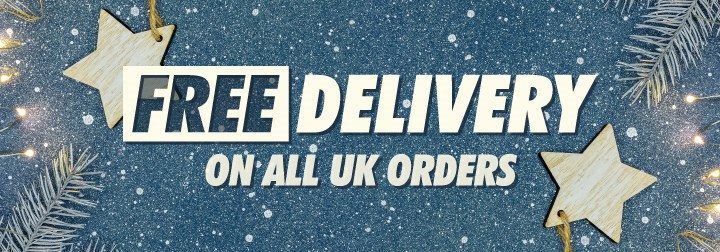Password Help
Sorry you're having problems resetting your password. To reset your password please follow these steps:
- In the top righthand corner navigate to ‘Account’.
- Underneath the password field you’ll see ‘Forgotten your password?’, as highlighted below.
- Press ‘Forgotten your password’ and you’ll be sent a password reset email.
- Follow the steps in the email and be sure to abide to the password policy, as below.
Your password must contain the following:
- Minimum Number of Characters 7
- Minimum Number of Upper-Case Characters 1
- Minimum Number of Numeric Characters 1
- Minimum Number of Special Characters 1
- Maximum Number of Repeated Characters 3
- Cannot be a password you have used previously
- Cannot Contain Your Email Address
- Passwords can be re-used after 90 days
After following these steps, if you’re still having problems resetting or creating your password, please be aware your browser will try and auto-populate your old password into the password field, which will mean when you press log-in it will have input your old forgotten password instead of the newly updated one. To get around this, please clear the password field when you first land on the page and type your new password carefully.